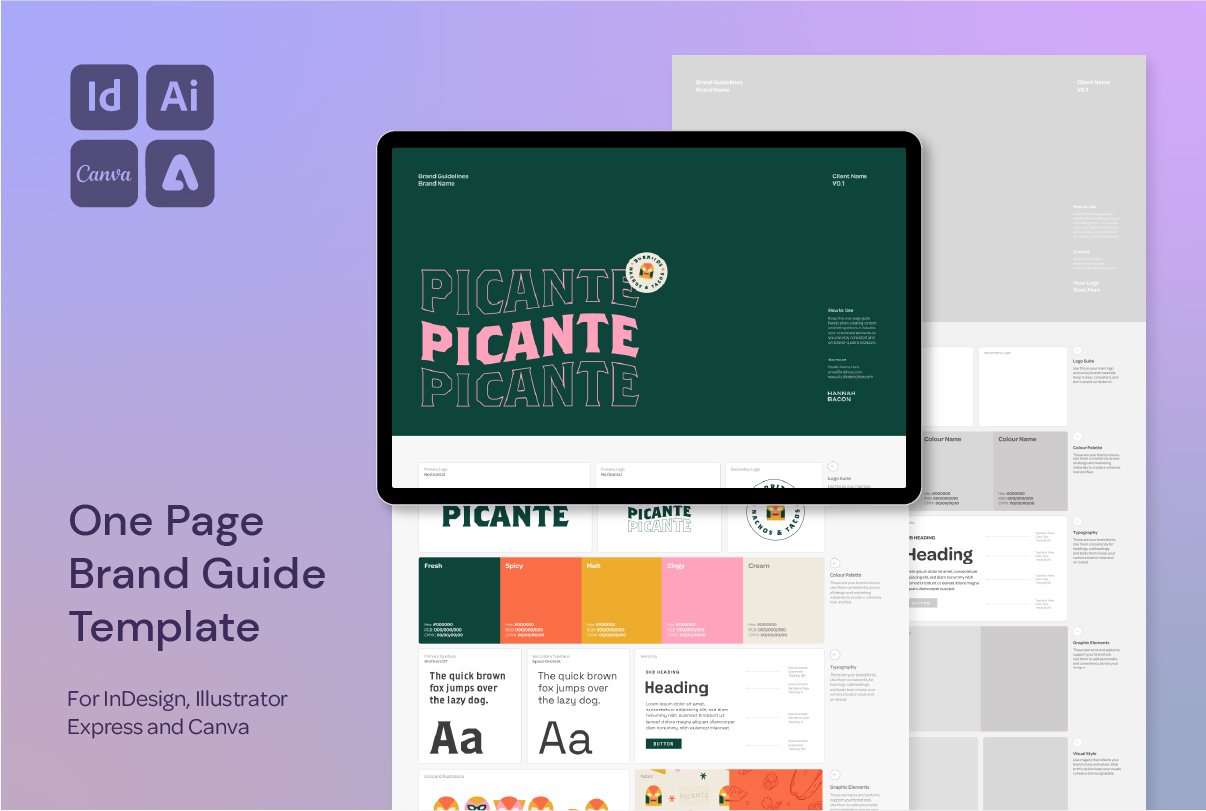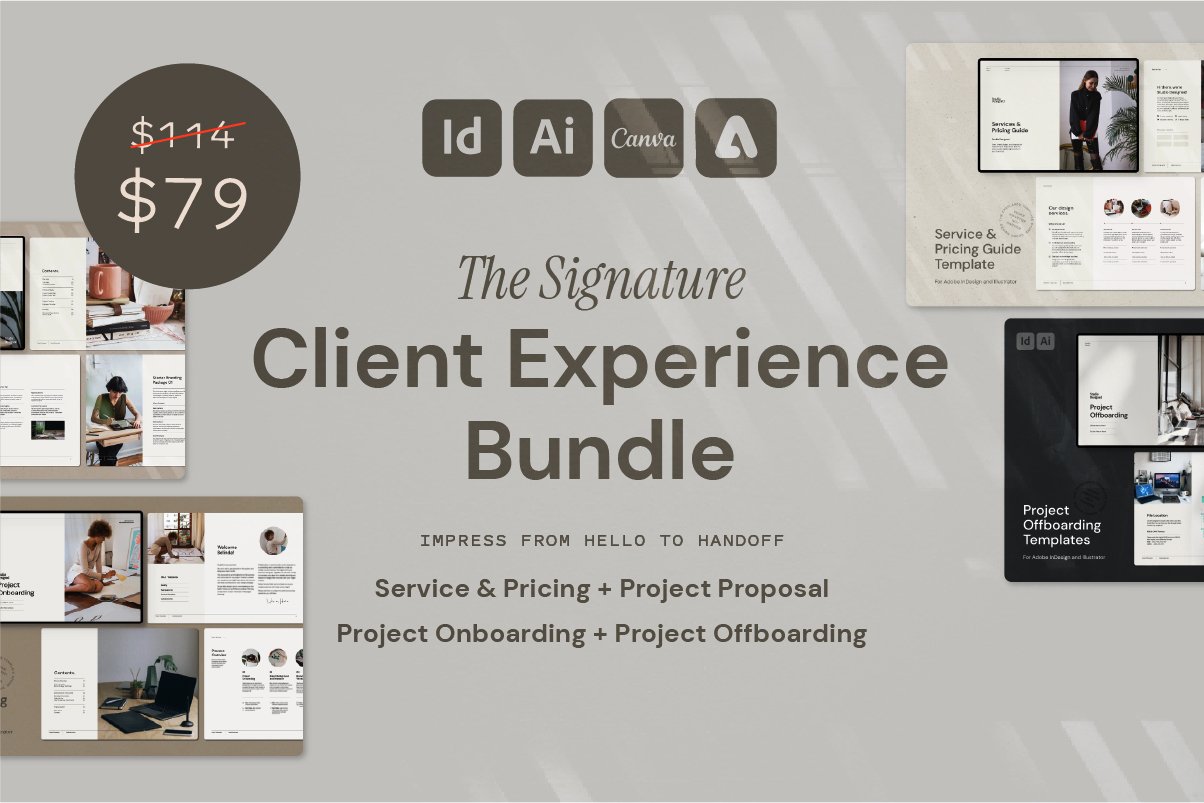How I Give My Vector Illustrations a Hand-Drawn Look in Adobe Illustrator
Creating a Hand-Drawn Look in Illustrator (in Partnership with Adobe Design)
I recently partnered with Adobe Design to show how I give my digital illustrations a more organic, hand-drawn finish using only Adobe Illustrator. If you love clean vector shapes but want a bit more personality in your artwork—something that feels a little more ink-on-paper than pixel-perfect—this simple process is a game changer.
This technique is a staple in my workflow, and I’ve used it on everything from t-shirt graphics to stickers, prints, and brand illustrations. Here’s how to take a flat digital shape and give it texture, weight, and warmth.
You can check out this video (and lots more!) over on my Instagram Page @hannah.bacon.design
Step-by-Step: From Flat Vector to Hand-Drawn Style
1. Start with a Clean Vector Illustration
Begin with your artwork drawn in Illustrator—basic outlines or shapes work best. I used a character illustration that I knew I’d eventually print on a t-shirt.
2. Increase Stroke Weight & Add Fill Variation
Adjust the stroke weight to give it more presence
Add some variation in the fills to introduce depth and character
This step creates the base for a more tactile, imperfect look
3. Expand the Artwork
Go to Object → Expand Appearance
Use the Pathfinder → Unite tool to combine your shapes into a solid, editable vector
4. Round the Corners
Use the Direct Selection Tool (A) to select corner points
Drag the corner widgets to round them off
This gives the illustration a softer, more natural "ink bleed" effect—like the edges absorbed into paper
5. Apply the Roughen Effect
Select the paths
Go to Effect → Distort & Transform → Roughen
Adjust the settings until the edges take on a slightly wobbly, hand-drawn feel
This last step is subtle but powerful—it introduces that gentle imperfection that makes the illustration feel like it came from your sketchbook rather than your screen.
Why I Use This Technique
I use this process in almost every illustration I create. It helps my work feel more approachable and human, even when it starts as clean digital lines. It’s especially useful for merch, branding elements, and any design where you want your style to come through in the details.
Want More Time-Saving Tools and Freebies?
This process is just one of the techniques I share across my design templates and digital assets, made especially for designers who want professional results—without starting from scratch every time.