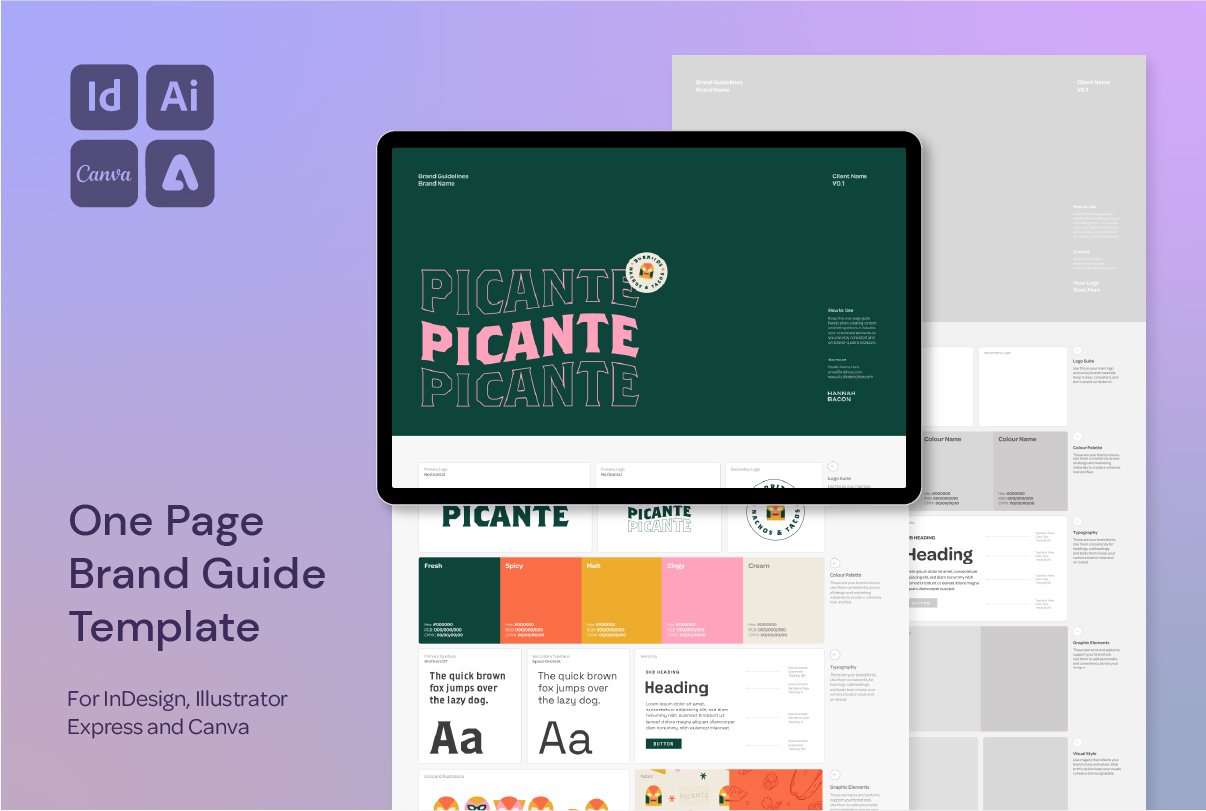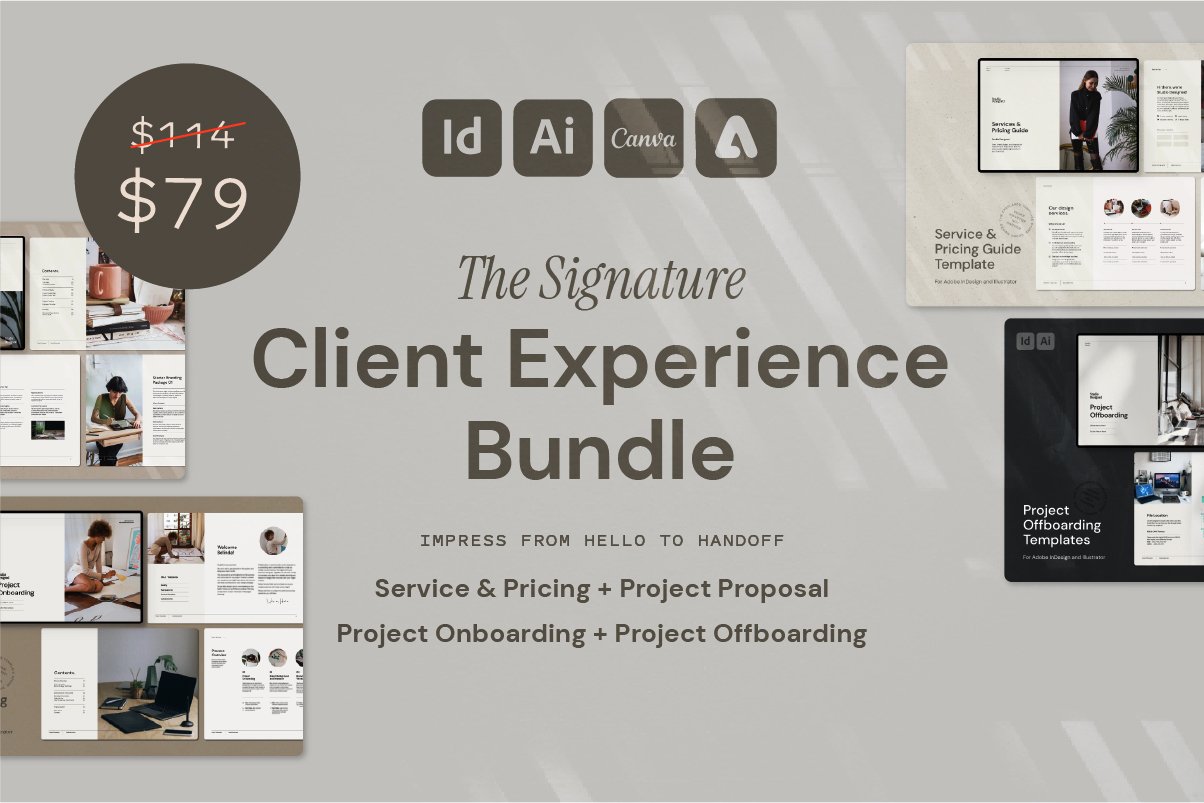How to Create Art Brushes in Adobe Illustrator (Using a Hot Dog Brush!)
Creating Segmented Illustrator Brushes That Stretch Without Distorting
After sharing my banana brush in a recent reel, a few of you asked how to create segmented brushes in Adobe Illustrator that keep their shape when stretched. So I’m back with a new example—a hot dog brush—to show you how it works.
This tutorial walks through the basics of using both Art Brushes and Pattern Brushes in Illustrator, and how to combine their strengths to create a smooth, repeatable brush with squiggles that actually stay squiggly.
Check out some other brushes I’ve created in the Shop!
You can check out this video (and lots more!) over on my Instagram Page @hannah.bacon.design
Step-by-Step: Building a Segmented Illustrator Brush
1. Start with Your Artwork
In this example, I’m using a hot dog illustration complete with mustard squiggle. The full shape is drawn out and ready to go.
2. Set Up as an Art Brush (Initial Test)
Stretch the shape between two guides
Create an Art Brush
When applied to a stroke, you’ll notice that the mustard line becomes distorted—“the mustard ain’t mustarding.”
That’s because it’s stretching unevenly across the full length of the path.
3. Switch to a Pattern Brush for the Middle Segment
Isolate the middle squiggle segment
Alt + drag to create start, end, and middle sections
Drop these into the Pattern Brush panel so Illustrator repeats the middle segment more cleanly
This looks more uniform—but has limited flexibility when it comes to shading or dynamic variation
4. Segment It Using Art Brush Techniques
To get the best of both worlds, we can:
Break the full shape into even segments
Group each segment (they must join seamlessly!)
Then apply these as part of a single Art Brush
This gives Illustrator more to stretch without warping the key details (like the mustard squiggle)
Tips for Seamless Segments
Make sure your segments are evenly spaced and aligned
Use Smart Guides and the Align panel to help
Group each section before adding it to the brush
Test at a variety of stroke lengths to see how it holds up
When you’re creating custom Illustrator brushes—especially fun or stylised ones like food, chains, ropes, or decorative borders—you’ll often run into distortion. The ends might look fine, but the middle stretches and warps in weird ways. This technique helps you avoid that.
Want More Time-Saving Tools and Freebies?
This process is just one of the techniques I share across my design templates and digital assets, made especially for designers who want professional results—without starting from scratch every time.