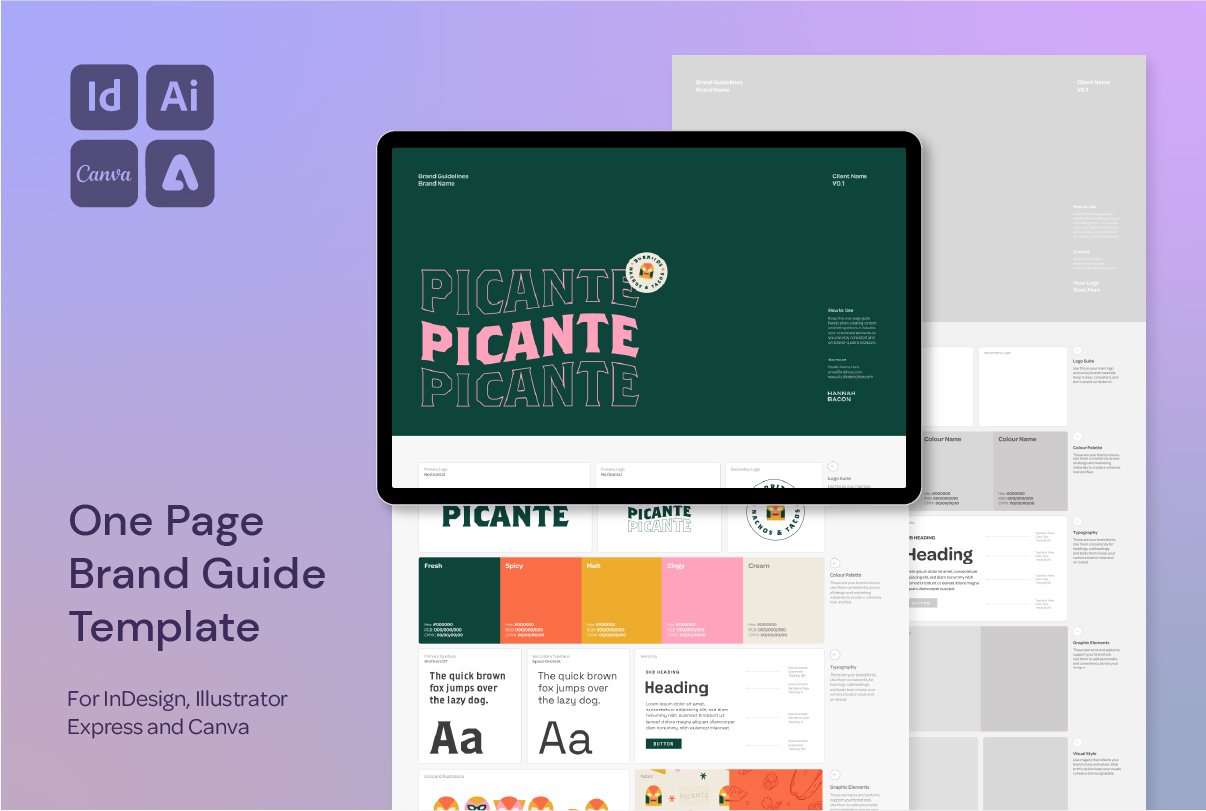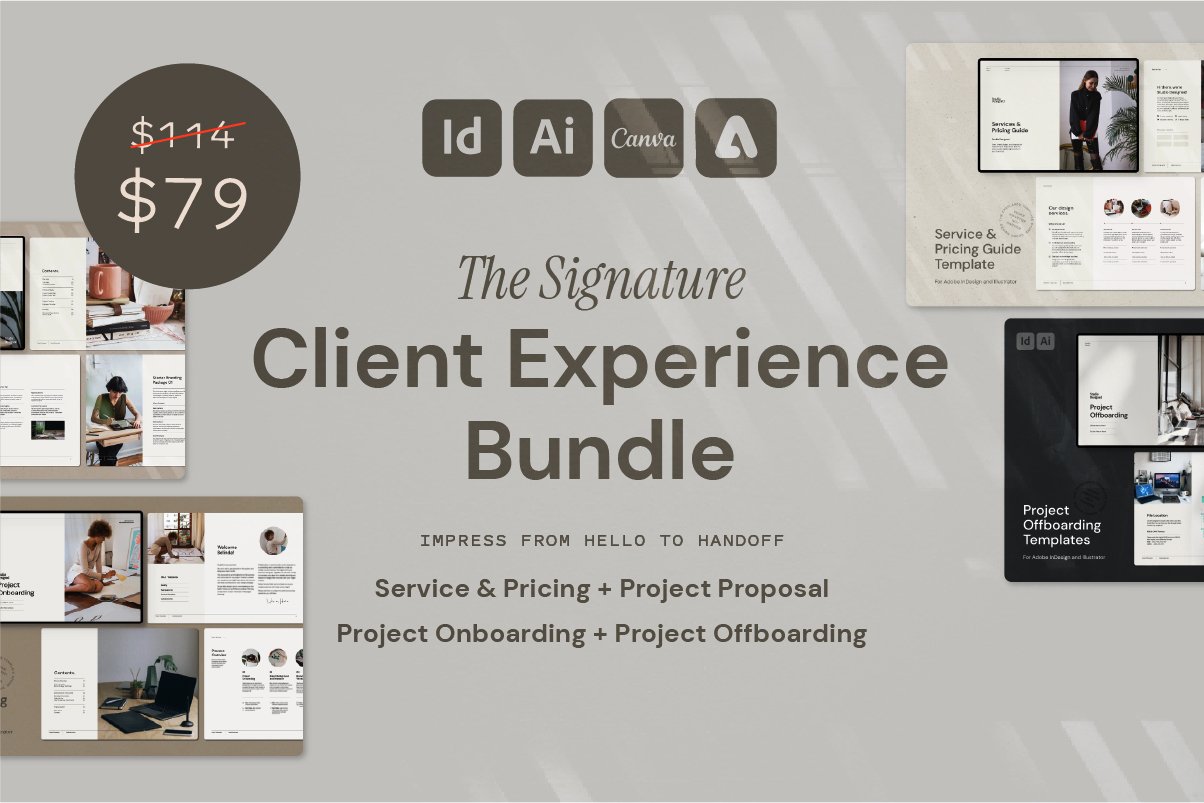A Smarter Way to Create Scalloped Edges in Illustrator
How I Create Scalloped Edges Without the Zigzag Tool in Illustrator
Here’s a little secret I wish I’d learned sooner: you don’t need the Zigzag tool to make scalloped edges in Adobe Illustrator.
In this quick tutorial, I’ll show you a faster, more editable way to create a scalloped umbrella edge using anchor points and the Direct Selection Tool—no need to expand, convert, or rebuild your shape later.
This technique is perfect for any design that calls for soft curves—umbrellas, cupcake tops, banner edges, sun motifs—you name it.
What I Used to Do (And Why I Switched)
Like many designers, I used to go straight to:
Effect → Distort & Transform → Zig Zag
Expand appearance
Use Shape Builder to manually combine the edges
And while that works, it can be clunky to edit—especially if you want to tweak spacing or scale the shape later.
A Faster Way: Use Anchor Points Instead
Here’s how I now create scalloped edges quickly and with more control:
1. Add Points Manually
Draw a straight base line where your scallops will go
Use the Add Anchor Point Tool (+) to insert points along the bottom edge
2. Align + Distribute the Points
Select all the anchor points using the Direct Selection Tool (A)
In the Align Panel, choose Align to Selection, then Distribute Horizontally
This ensures even spacing across the line
3. Drag + Round Alternate Points
Select every second anchor point, and drag them upwards
Use the Live Corner Widgets to round off the points for smooth scallops
Voila—editable, scalable, and perfectly rounded edges with full control.
Finishing Touches: Add Texture + Extras
I layered in storm clouds for a moody vibe
Added some subtle texture to the umbrella for depth
(This also makes it perfect for sticker sheets, social graphics or editorial spots)
Want More Time-Saving Tools and Freebies?
This process is just one of the techniques I share across my design templates and digital assets, made especially for designers who want professional results—without starting from scratch every time.