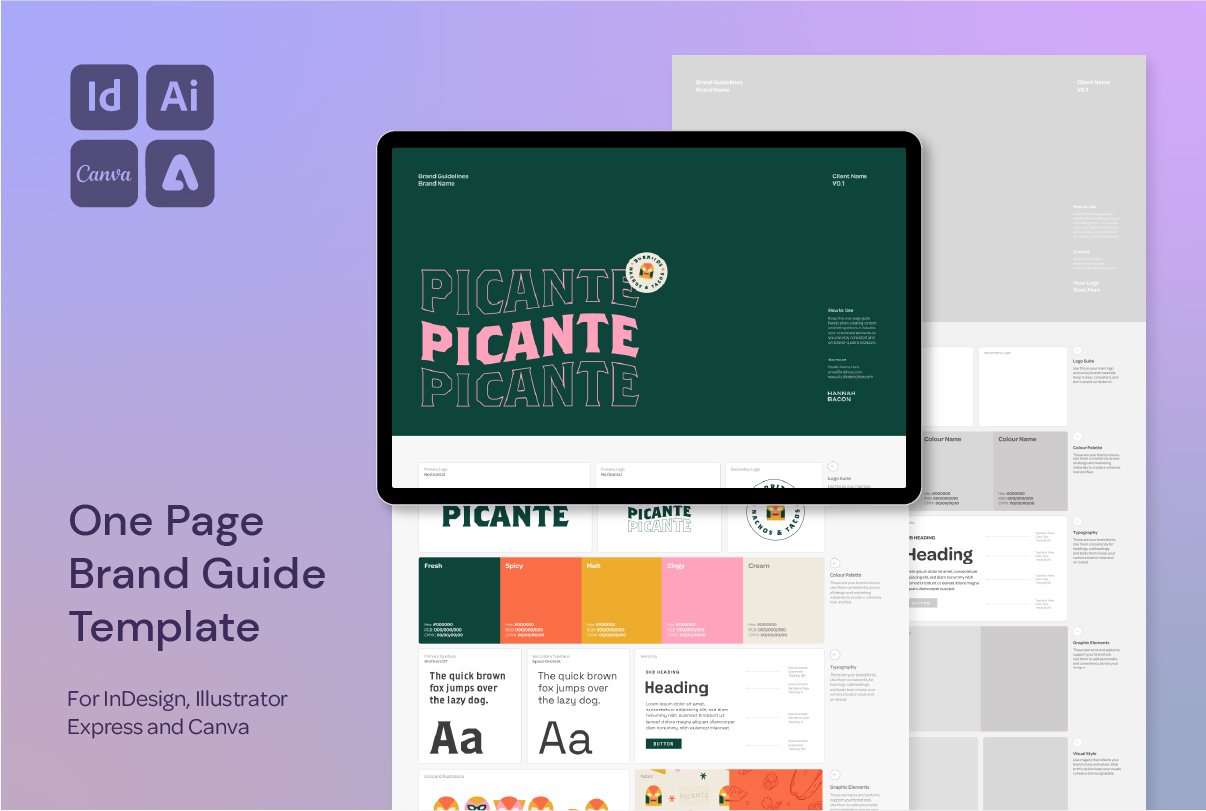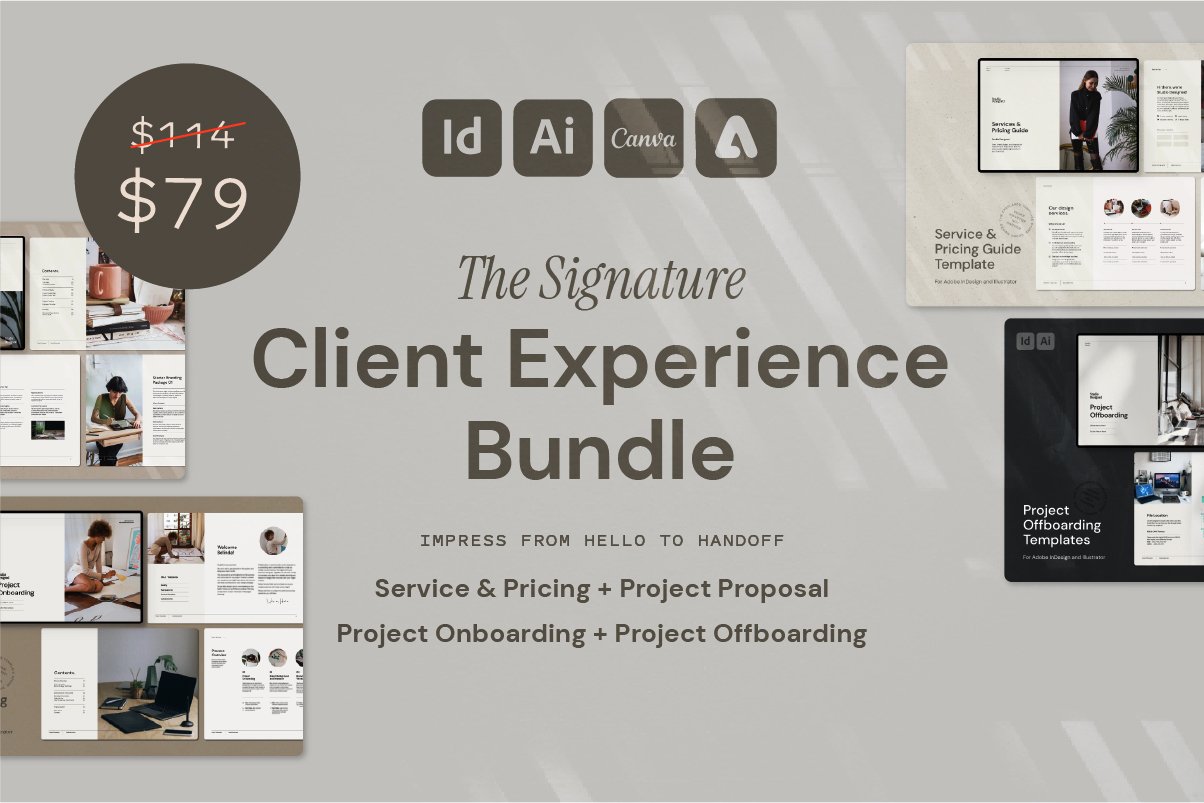Step-by-Step: How I Draw Character Mouths in Adobe Illustrator
How to Illustrate a Sharp, Symmetrical Character Mouth in Adobe Illustrator
If you’re a designer who wants to create clean, professional character illustrations in Adobe Illustrator—without relying on messy freehand lines—this quick tutorial is for you. In this step-by-step guide, I’ll walk you through how I build smooth, symmetrical character mouths using a few of Illustrator’s most powerful tools.
Why This Matters for Designers
Clean, polished vector artwork is essential for building consistent characters—whether you're creating illustrations for a client brand, developing digital assets, or building your own design library. The method I use not only saves time, but also produces professional results that are easily editable and scalable.
You can check out this video (and lots more!) over on my Instagram Page @hannah.bacon.design
Step-by-Step: How I Draw Character Mouths in Illustrator
1. Start With a Simple Line
Begin by drawing a straight line to represent the mouth. Instead of freehanding a curve (which can end up looking a little sad sausage), use the Curvature Tool to create a clean, balanced smile.
2. Refine the Stroke
Increase the stroke weight
Set the cap to rounded for smoother ends
This gives the mouth its initial shape and polished look.
3. Duplicate & Expand
Copy the mouth line
Expand the stroke
Switch the stroke to a fill shape
This allows you to begin working with the shape as a vector object, rather than just a line.
4. Add Inner Details
Paste a duplicate in place and adjust the stroke to create an inner lip line
Draw small triangles for teeth and prep them for placement
5. Use the Object on Path Tool
Select your triangle shapes
Use the Object on Path tool to evenly distribute them along the mouth curve
Adjust spacing and start position for perfect alignment
6. Final Cleanup
Expand the path
Use the Shape Builder Tool to clean up and finalise the design
Want More Time-Saving Tools Like This?
This process is just one of the techniques I share across my design templates and digital assets, made especially for designers who want professional results—without starting from scratch every time.