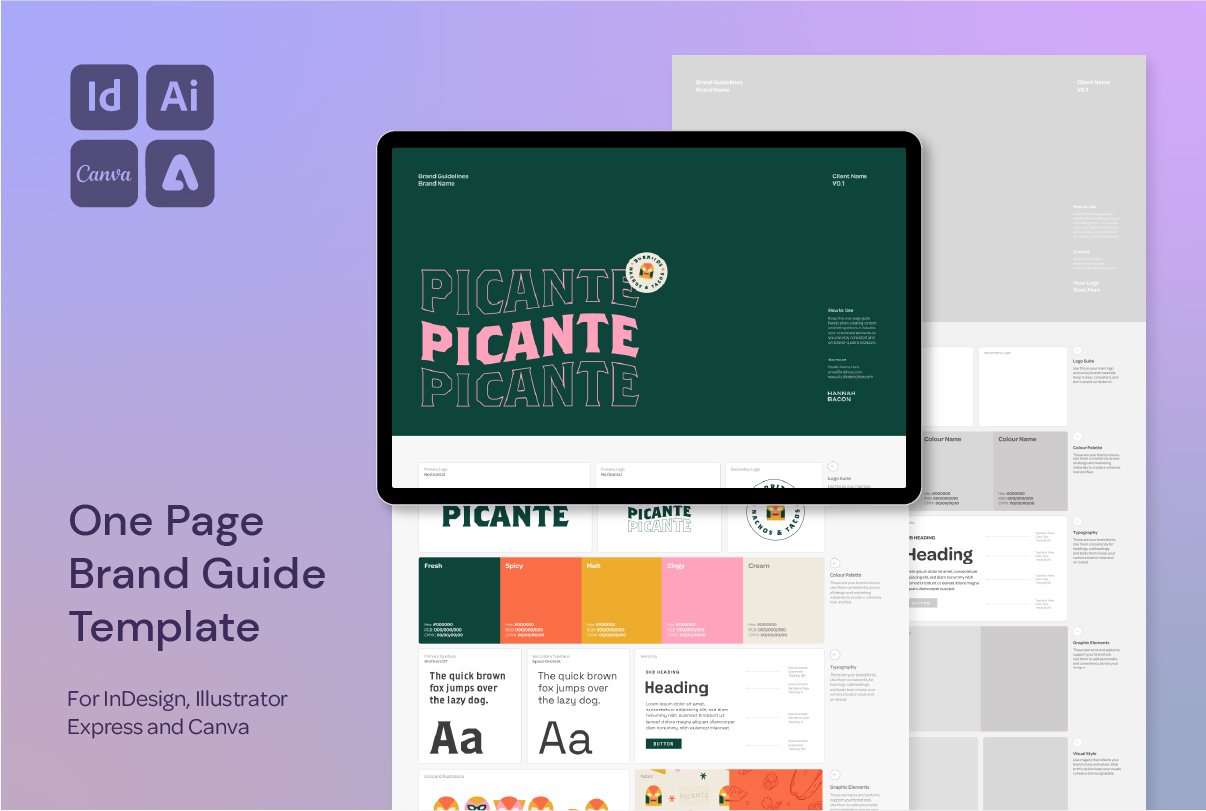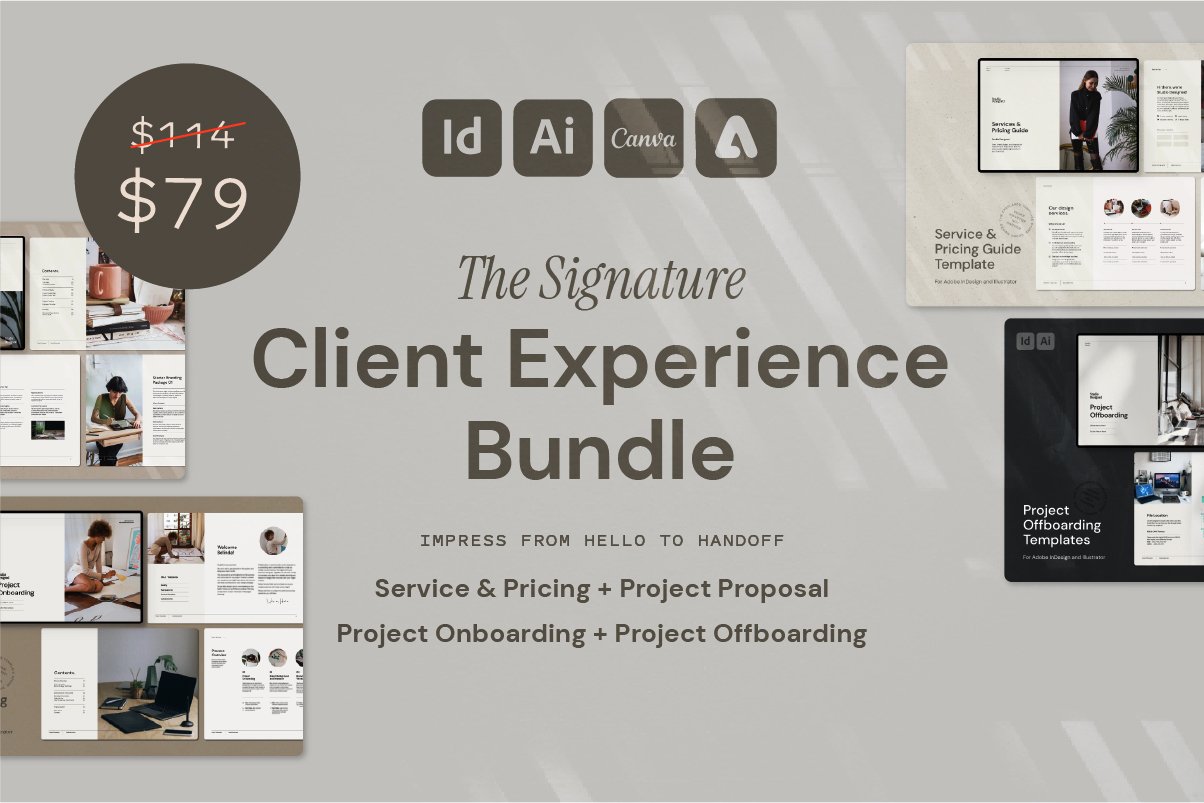How to Create Pixel Art in Adobe Illustrator
Quick + Easy Pixel Art in Illustrator Using the Mosaic Tool 👾
If you’ve ever wanted to turn your vector artwork into something a bit more retro, this pixel art trick in Adobe Illustrator is a super fun (and surprisingly easy) technique to try.
I started with a vector icon, then rasterised it and used Illustrator’s built-in Mozaic effect to break it into simplified blocks of colour—just like old-school 8-bit art.
You can check out this video (and lots more!) over on my Instagram Page @hannah.bacon.design
How to create Pixel Icons and Illustrations
Select your shape and rasterise
Keep the resolution high and the background transparent
Create Object Mosaic
From the Object Menu > Object Mosaic
Select Use Ratio and
Delete the Raster so the artboard is clean (make sure you’ve kept a copy of the vector!)
Delete White Boxes
Select any white or stray boxes outside of your illustration and delete
A tip is to Select > Same > Fill Colour to save you some time!
Tidy Up Your Illustration
Select all colour that are inconsistent and use the eyedropper to update them
Unite Shapes
From here you can use the Path Finder palette to unite any shapes. This can help when exporting, sometimes you might end up with white lines between your boxes
Hot tip: For that ultra-simplified pixel look, reduce the number of boxes in the Mosaic effect and keep the height-to-width ratio locked so each box stays perfectly square.
Want More Time-Saving Tools and Freebies?
This process is just one of the techniques I share across my design templates and digital assets, made especially for designers who want professional results—without starting from scratch every time.