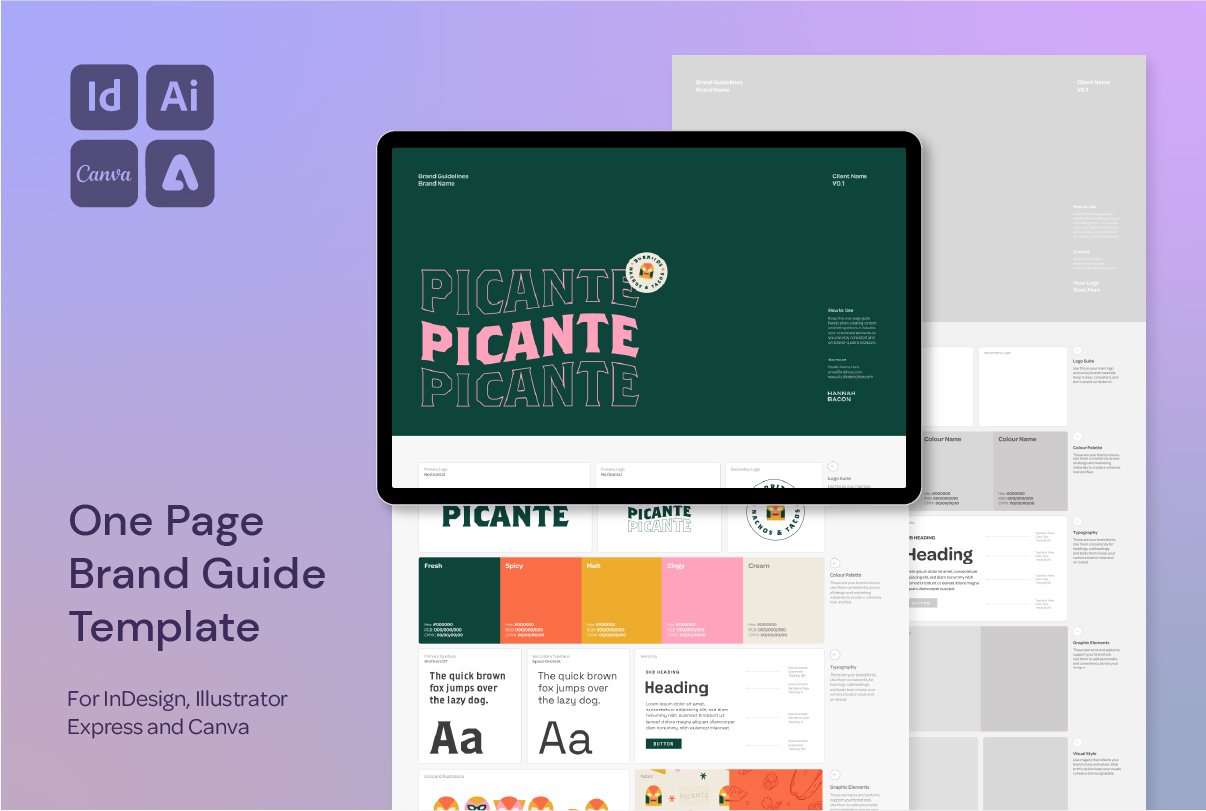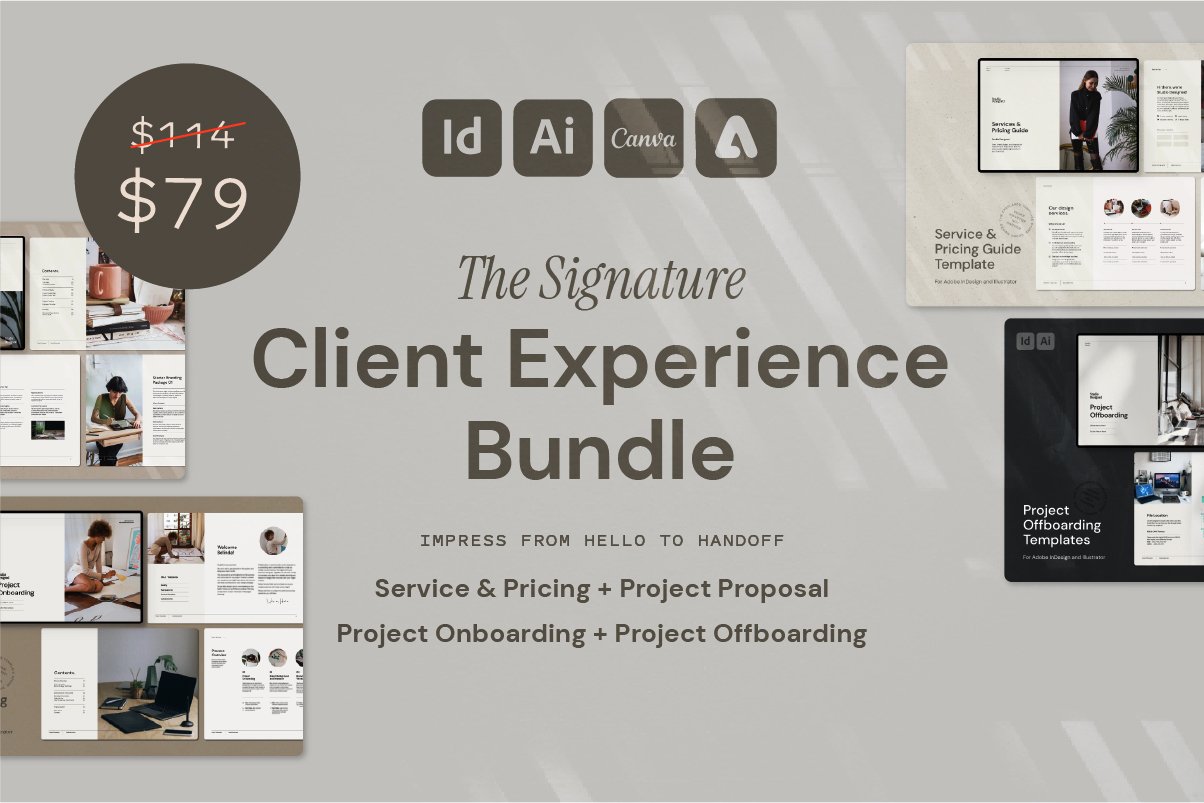How to Create a Hand-Drawn Etching Effect in Adobe Illustrator
Get a Hand-Drawn Etching Effect using Adobe Illustrator
Looking to add a textured, hand-drawn etching effect to your vector illustrations? This quick Adobe Illustrator technique is a simple way to give your designs a handcrafted, print-like feel—perfect for logos, packaging, illustrations, and editorial work.
Here's a step-by-step guide to recreating the look using just a few essential Illustrator tools.
Why Use This Technique?
Adds handmade texture to an otherwise digital illustration
Perfect for packaging, merchandise, and brand marks
Fully scalable and editable in Illustrator
No third-party plug-ins needed
You can check out this video (and lots more!) over on my Instagram Page @hannah.bacon.design
Step-by-Step: Illustrator Etching Effect
1. Start with Your Elements
You’ll need:
A set of fine, parallel lines (these will become your “etch lines”)
A solid, outlined object placed on top
2. Shape Builder Tool
Select both the object and the lines
Use the Shape Builder Tool (Shift + M) to remove the areas outside the shape
This keeps the “etch” lines neatly contained within the object
3. Overlay with the Outline
Make a copy of your solid shape and switch the fill to stroke only
Change the stroke color (e.g. blue) so it’s easy to see
Align the outline exactly on top of the etched shape
Delete the original fill version underneath to keep only the stroke layer
4. Style the Lines
Increase the stroke weight of your etched lines to make them bolder
Move the line layer down a couple of nudges (with your arrow keys) for a subtle offset effect
Apply a hand-drawn Illustrator brush for an organic, imperfect look
Adjust the weight to match your illustration style
And there you have it—your vector now has a custom etched, engraved look with hand-crafted character.
Want More Time-Saving Tools Like This?
This process is just one of the techniques I share across my design templates and digital assets, made especially for designers who want professional results—without starting from scratch every time.