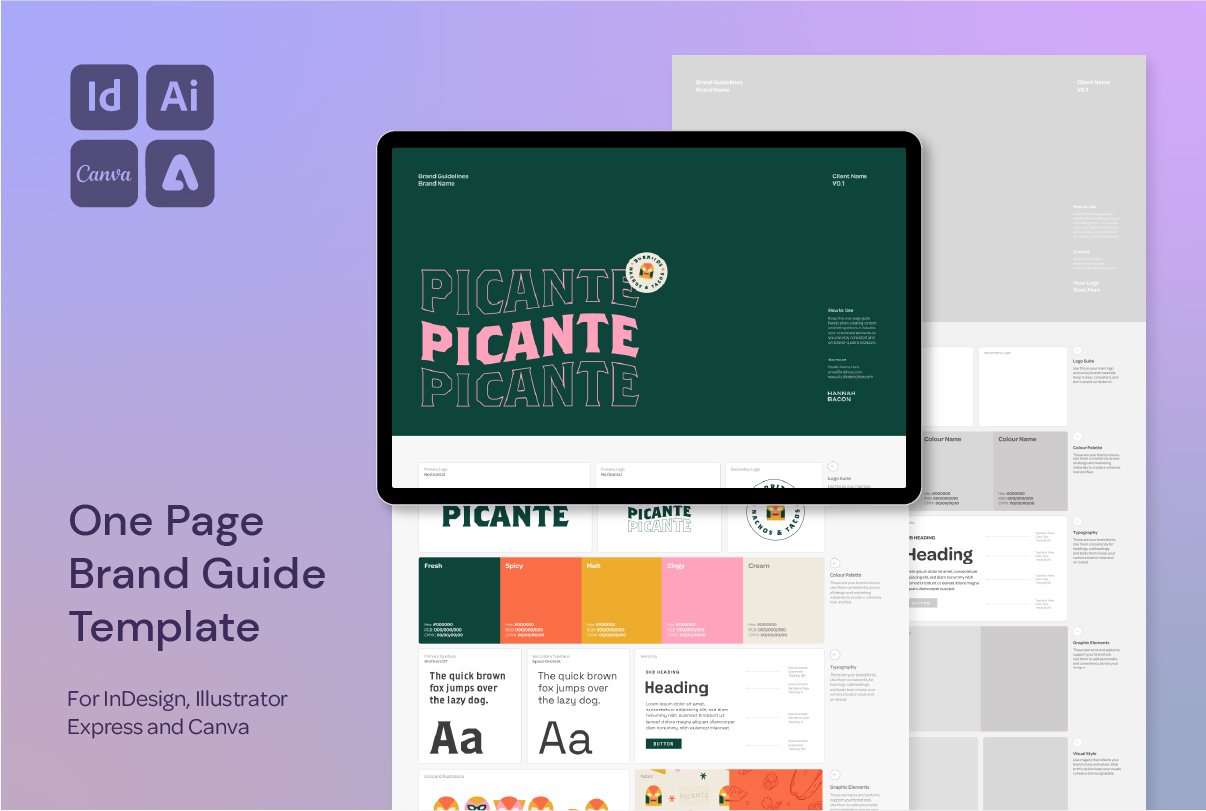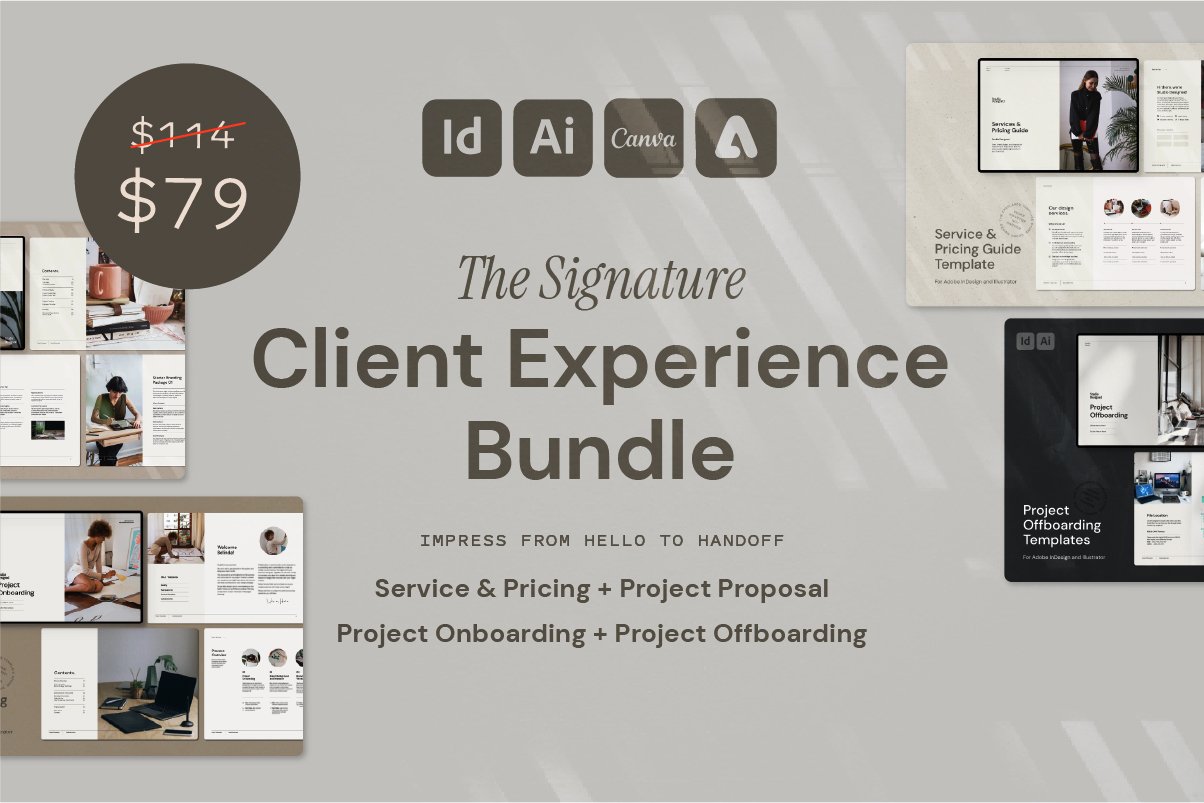I Tried Customising My Vans with Illustrator & a Cricut (Here’s What Happened)
Customising My Vans with Adobe Illustrator, a Cricut, and… a Bit of Chaos
Sometimes a creative project doesn't go exactly to plan—and that's totally part of the fun. In this one, I set out to customise a fresh pair of Vans using Adobe Illustrator, a Cricut, and a few trusty DIY tools. Was it flawless? Absolutely not. Did I learn something (and have a great time)? 100%.
Here’s a look at the good, the bad, and the semi-smudged results of my latest hands-on design experiment—and how I’d do it differently next time.
You can check out this video (and lots more!) over on my Instagram Page @hannah.bacon.design
Let’s see how this plays out…
Step 1: Designing the Chain Brush in Illustrator
I started in Adobe Illustrator, where I created a custom pattern brush for a chain graphic. I wanted a curve that would wrap nicely around the shoe, and using Illustrator’s brush tool made it easy to adjust and apply across different surfaces.
If you’ve ever made a pattern brush before, you’ll know getting it to flow just right is key—and Illustrator’s stroke-based workflow made it feel super intuitive.
Step 2: Cut & Weed the Design with Cricut
Once the design was ready, I cut it out of iron-on transfer material with my Cricut, then weeded the excess vinyl (aka the most satisfying part of the whole process).
Even though I wasn’t sure how the final application would go, this step felt chef’s kiss—crisp lines, clean detail, and just the right amount of crafty zen.
Step 3: Realising the Scale Was Off
This is where things started to go a little sideways. I’d already applied some spider webs to the heel, but once I added the chain graphic to the side… something felt off.
The stroke weights didn’t match, the scale looked clunky, and the design lacked that cohesive vibe I was going for. (This is your friendly reminder that mockups are great, but real life is a whole different beast.)
🏁 Step 4: Checkerboard Disaster
Determined to finish strong, I pivoted and added a checker pattern to the rubber sole using a stencil and an oil-based marker. Sounds good in theory, right?
Wrong. The stencil didn’t adhere well, and the ink bled everywhere. The checker pattern turned into more of a checker blur, and this is where the chaos really took hold.
Still—no regrets. The design process was worth it for the laughs alone.
What Next? Add Flowers to the Front?
Now I’m toying with the idea of adding some flower illustrations to the toe area to balance things out and bring back some contrast. Let me know what you think—should I keep pushing this experiment further?
Want More Time-Saving Tools and Freebies?
This process is just one of the techniques I share across my design templates and digital assets, made especially for designers who want professional results—without starting from scratch every time.